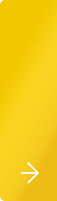john


 FAQs
FAQs 

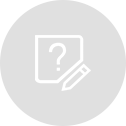
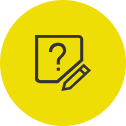


Can you disable the AUTOSET button on the DS4 and DS6 series?
No.
There is an autoset disable remote command that can remove the feature
from DS1000E/D scopes as well as many of our other scopes popular in
educational environments. This is primarily done for student lab and
educational purposes. Contact RIGOL if you need assistance doing this to
your scope. We don't publicly post the information so that it can not
easily be reenabled.



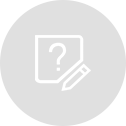
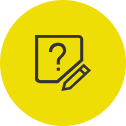


Can you set up any RIGOL scopes to stop triggering after a specific averaging number?
The average acquisition mode for the DS1000E/D, DS1000CA, DS1000B,
DS4000, and DS6000 scopes are identical in function. They collect a
boxcar average of the last n (usually a power of 2) acquisitions on a
rolling basis.
On the DS1000Z, DS2000/A, DS4000, and DS6000 scopes users can enable
record mode to capture a specific amount of triggers into a set of
frames, but to average all that data together it would have to be done
externally.



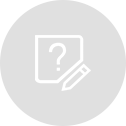
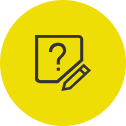


To save maximum data to an external USB stick, follow these steps:
Configure the scope to collect the data of interest. Single trigger mode
will allow you to "freeze" the data. Alternately, you can use the
Run/Stop button to stop triggering and "freeze" the data.
Insert a compatible USB drive into front panel.
Press Storage key in the menu area of the front panel.
Select CSV under the Storage menu label on the display
.
Select Maximum under Data Depth menu label on the display
Select External to save to the external USB drive
Select New File and enter a new file name



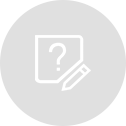
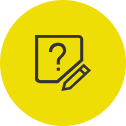


This is a known limitation of the DS1000E/D series.
The DS1000E and D family of scopes do not have the ability to store the date and time.
Any files written to the USB will not have an updated created on date/time in file explorers like Windows Explorer.



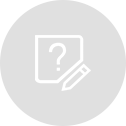
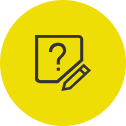


• Press Display Menu key > Down Arrow soft key (From page 1/3 to 2/3) > Menu display and select desired menu display time.
• To save settings:Press Utility Menu key > Down Arrow soft key (From page 1/3 to 2/3) > Down Arrow (From page 2/3 to /3) soft key > Preference > Default load = Last Set
This will store all of the scopes current configuration settings and power on with identical settings.
• Factory defaults > Press Storage Menu key > Storage soft key > select Factory



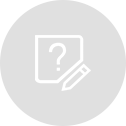
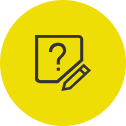


FFT (Fast Fourier Transform) is a process which converts a time-domain signal into its frequency domain equivalent. Common applications for usage of FFT waveforms are :
● Measuring harmonic content and distortion in systems
● Characterizing noise in DC power supplies
● Analyzing vibration
How to obtain a waveform's FFT?
For this demonstration an FFT will be generated for the square wave being sensed on Channel 1 as seen below:
Press the “MATH” button, a menu will appear on the side, select FFT and set the source to Channel 1
A fast fourier transform of the current signal on Channel 1 will appear in violet color below the square wave.
How to save a waveform's FFT?
To save an FFT to the scope or a USB drive, the FFT must be saved as a reference wave “REF” as in the following procedure: Press the “REF” button. When the side menu appears, set the source to be the FFT. Then use the “Save” option in the menu to save locally or externally.
How to Import / Export an FFT?
Press the “REF” button, reference wave side menu will appear . To save the waveform, select save.
To save the FFT waveform to a USB drive press the “Location” buttonThe Location now switches to “External” as in the figure below:
Upon selecting “Save” select the file to save the waveform to and exit upon completion.



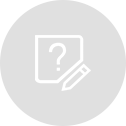
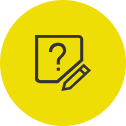


The waveform recorder records waveforms from any input channel of an oscilloscope. On the DS1000D/E Series oscilloscopes up to 1000 frames can be recorded at a time. This feature can also be activated by the Pass/Fail test output which makes this function especially useful to capture abnormal signals over a long period of acquisition without the need for constant monitoring. This function offers three modes: Record, Playback and Storage. Waveform recording is a feature in Rigol oscilloscopes that allows dynamic waveforms to be recorded over time so they can be played back at a later time for offline analysis. While a standard reference trace allows users to compare single waveforms, a recording allows you to view and analyze how the signal changes over time beyond a single capture.
How to Record a waveform?
Press the utility button The Utility side menu will appear, scroll to the next page
Select the “Record” function
Set mode to “Record”
Set the source to the channel to record and the maximum number of frames to record. To record only failure states during a pass/fail test set the source to P/F.
On the next page set the desired interval in between recorded frames
Once the record configuration is complete, press the “Operate” side button to start recording.
How to playback a recorded waveform?
Press the Utility button
The Utility side menu will appear, scroll to the next page
Select the “Record” function
Then select the Playback function from the drop down menu
The Playback menu will appear
“Play Mode” can be switched between continuous or single play mode while Interval determines the time interval between frames
On the next page we see the following settings. Start frame determines which frame playback starts from; Current frame selects the frame playback position; End frame determines which frame playback stops at.
Use storage mode in the record menu to storage and recall recordings from either an external USB memory stick or the internal storage. In conclusion, waveform recording, playback, and storage can be a valuable tool for analyzing, monitoring, and reporting on signal characteristics that occur outside of a single waveform’s length. When selecting an oscilloscope verify the record and playback capabilities including the amount of frames, acquisition rates, and whether pass/fail information can be used to trigger the recording.





Contact

contact
RIGOL TECHNOLOGIES, CO. LTD.
Address: No.8, Keling Rd., Hi-tech Development Zone, Suzhou, China
India Local Contact: 1800-572-06-26 (Toll-free)
Taiwan Local Contact: 0800-666-123 (Toll-free)